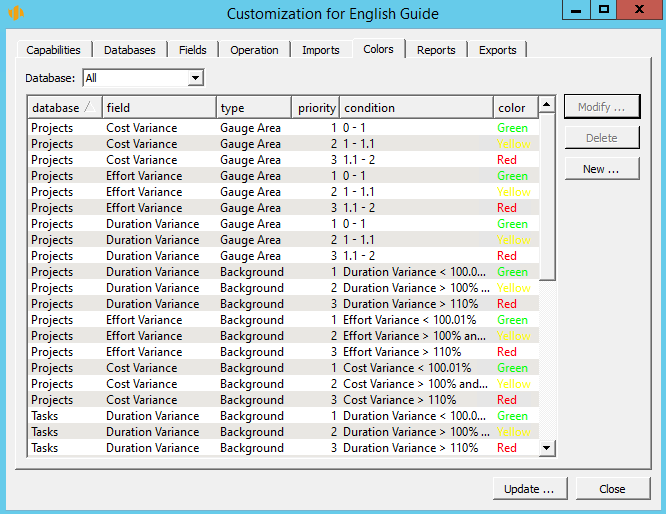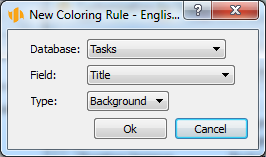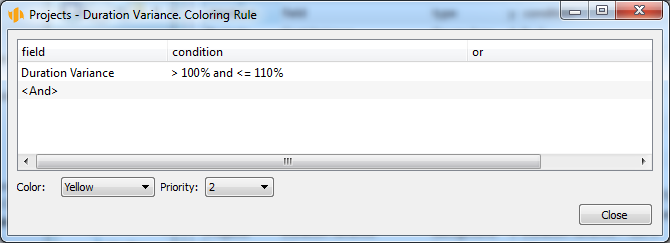User’s manual
In this chapter:
This short chapter deals with customizing color formatting of records, which is only possible on the Professional license level.
Earlier in the guide we have discussed that tasks are displayed in different colors depending on who is viewing a particular task and what the status of the task is. Similarly to tasks, records in other databases can be displayed in different colors, too. This chapter explains what settings need to be applied. It also gives description of ways how to define conditions under which a record is displayed in a different color. The settings described below can only be made by users with the role of Administrator.
Color formatting definition
If you wish for any reason to use color-coding to distinguish records complying with a particular condition then you can apply the appropriate settings in any database via the Edit/Customize… menu. In the group customization window, which pops up, select the Colors tab.
In this tab, you will find a list of conditions under which records are to be displayed in different colors. Two standard conditions are predefined, both of them apply to the Tasks database records.
- Tasks you assigned to other users are displayed in blue. These are tasks where the author is the current user (that is, you) and which have been assigned (delegated) to a resource belonging to a different user.
- Tasks assigned to you (you are the owner) but created by someone else (they are delegated) are displayed in red.
If you do not like this setting, you can change the definition of the conditions using the Modify… button or you can remove them altogether using the Delete button.
A new record color formatting condition can be entered using the New… button. If the button is disabled, it is first necessary to select a database from the pull-down menu above to which the new condition should apply.
When creating a new condition a window first pops up to specify the database, field, and type of color-coding.
The Database box enables you to select again the database the condition is to apply to.
Use the Field box to choose one of the fields in the selected database the values of which will be color-coded. You can also set the color-coding of records in the Colors tab of the field definition window, see Chapter 12, section Modifying field definitions. You can also select a history field to color-code historic values in the right part of the report. Conditional formatting of the basic field will be automatically applied to historic fields as well.
Select one of the Value/Background/Gauge Area options in the Type box. The setting determines whether the color-coding will apply to the text, text background or value range of a Gauge-type chart.
Condition definition
When editing existing conditions or when defining new color formatting conditions of record presentation a window is opened upon pressing the relevant button to specify the color formatting rules.
You can define individual color presentation conditions in a similar way as when defining report filters. First select the field the value of which is to affect the color-coding and then specify the value for which the condition is to apply. Any number of conditions can be defined while the conditions might be applicable simultaneously or independently.
Color selection
One of twelve colors can be chosen for presentation of records meeting the defined conditions. All the colors are always available for selection, including colors already used in other conditions. You should thus choose the color carefully to ensure that it is always clear what quality of the record you want to emphasize by a different color presentation.
Priority
It might be the case that several conditions are met simultaneously. In order to determine what color formatting should be applied in such a situation, select an appropriate value in the Priority field. The conditions with the lowest priority value will have preference in formatting the record.
Color presentation applicability
The color formatting principles will apply only to records which directly meet the condition. It means, for example, that if a project task meets any of the color formatting conditions, only this task will be displayed in the appropriate color, not the entire project, even if the report is grouped according to projects.
Additionally, the different color-coding only applies to one field (the one selected when the new rule was created) of the given record. Field values and backgrounds of the given record in other report columns will still be displayed in the standard black or white.
60 days overview of all dates, capacities, inputs and outputs about each project and completely free.
All rights reserved, Created by eBRÁNA Privacy statement