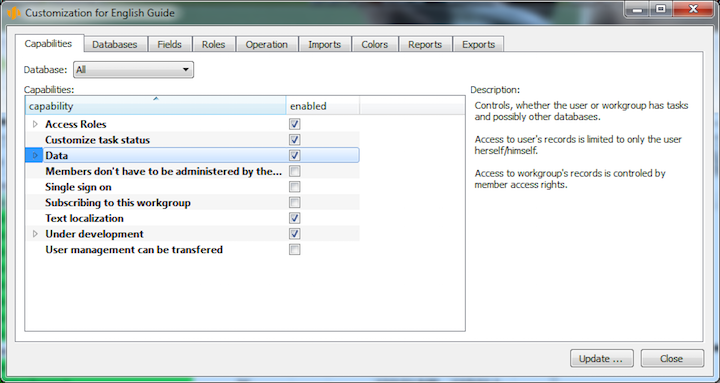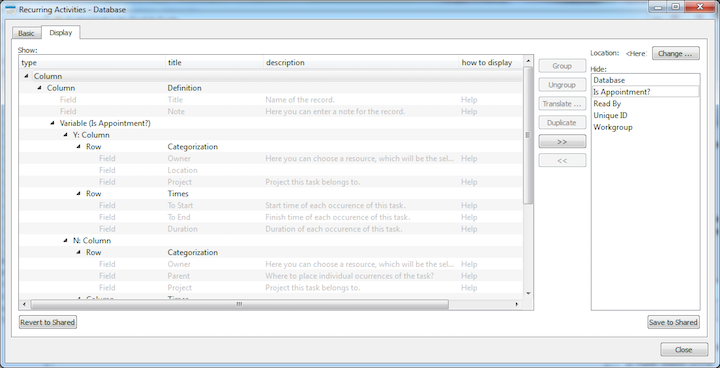User’s manual
In this chapter:
This chapter brings an overview of user customization of the application, which can be enabled or disabled by the workgroup administrator at the Professional license level.
The settings described in this chapter determine whether some customization options will be available in the application for the users or not.
Administering customization features
Workgroup customization options are administered via the Edit/Customize… menu in the Options tab. The list of the features is determined by the database selected in the pull-down menu.
The individual customization features are enabled or disabled using three-state checkboxes. In order to enable a specific feature in the particular workgroup, it is necessary that the relevant checkbox is ticked. The gray background means that the option is governed by the default settings in which some options are enabled and others are disabled.
The individual customization features which can be enabled or disabled are briefly summarized below. They are discussed in more detail in the chapters above.
Defining new exports and modifying the existing ones
By default, this option described in Chapter 15 is enabled. Disabling this option, you prevent users from creating new export formulas and modifying the existing ones. Users can still execute exports based on the existing formulas.
Defining new imports and modifying the existing ones
By default, this option described in Chapter 14 is enabled. Disabling this option, you make it impossible for users to create new import formulas and modify the existing ones. However, users will still be able to execute the import itself.
Conditional color formatting
This feature enables you to define rules for conditional color formatting of records, as described in Chapter 13. When disabling this feature, users will not be able to define rules specifying under what circumstances individual database records will be displayed in a specific color.
Customizing tabs
A detailed view of each database record is displayed in a separate window which is usually divided into several tabs. If you disable the "Tabs customization" option then users will not be able to modify these tabs, that is, define which fields will be displayed at which places in the tabs. It will be ensured in this way that the detailed view of a record will be identical for all users. You can learn more about tab customization in Chapter 12, section Record Arrangement.
Displaying indirect fields/reports
It is possible that fields are displayed in a particular record which do not belong to this record but to another record associated with the displayed one in some way. By enabling display of indirect reports you will allow indirect fields and embedded reports to be displayed from records associated with the displayed record.
This feature is not enabled by default which means that for instance when selecting fields to be displayed in the record properties window (see Chapter 12, section Record Content), only fields from the database to which the record belongs will be available to users. If you enable the indirect fields to be displayed, the users will be able to choose fields from other databases too—see the Location box in the picture below.
Customizing task status
By default, workgroup administrators can, at the Professional license level, “customize task status”, that is, to modify and add options which can be selected in the Status field of a Task record.
With this feature enabled, the users can create, delete or rename task statuses. The default statuses cannot be removed, however, they can only be renamed. The ways of modifying task statuses are described in Chapter 12, section Modifying Field Definition.
If you do not wish to allow the users to modify the list of task statuses, simply disable this feature.
User fields
A powerful tool is the possibility of creating new user fields in the databases. This option is enabled by default and users can thus easily keep track of additional information with individual database records. If you do not need to create new user fields, disable this feature.
A detailed explanation of how new fields are created can be found in Chapter 12, section Record Content/Creating a New Field.
60 days overview of all dates, capacities, inputs and outputs about each project and completely free.
All rights reserved, Created by eBRÁNA Privacy statement