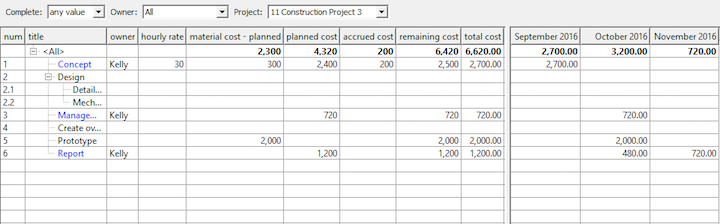User’s manual
In this chapter:
The preceding sections dealt with project scheduling by time. However, Instant Team enables you to do financial project planning and monitor the agreement between the financial plan and the actual costs.
Cost planning and monitoring in Instant Team is based on recording the planned and actual task efforts in hours and entering an hourly (cost) rate for the individual tasks.
Task costs
These are displayed in the Costs report in the Tasks database. One important figure when calculating costs is the value of the Hourly Rate. You can define this value in the Costs report in two ways: either the calculation uses the hourly rate of the resource assigned to the task or you can enter an hourly rate directly for the task.
In case you entered hourly rates for the individual resources in the Resources database (see Chapter 3, section Resources without users) and assigned tasks to resources then the system automatically calculates the individual tasks based on the hourly rates defined by the resources assigned to the tasks. This can make financial planning much simpler.
In case the tasks have not been assigned resources with a specified hourly rate or if you wish, for instance, to set or modify the hourly rate of a resource for a specific task then you add the hourly (cost) rate to the task directly in the Costs report in the Hourly Rate column or in the task window (sub-window More, the Costs tab).
You can not only enter and modify hourly rates of tasks in the Costs report, you can also analyze the financial costs of projects here.
The Materials column lets you specify the material costs included as a one-time expense on the anticipated or actual day the task is completed. You can enter data into the Materials field in the Costs report by clicking on this field for a selected task or directly in the task window (sub-window More, the Costs tab).
The Planned Costs column shows the total planned costs per project with the option of breaking them down according to project hierarchy. They are calculated based on the initial task effort estimates (the Planned field) and the task hourly rates.
The Expended Costs column shows the costs of projects so far. The calculation is based on efforts recorded in the timesheets attached to project tasks and on their hourly rates.
The Remaining Costs column contains costs you are planning to expend to complete the projects yet. The calculation is based on the current estimate of the remaining task efforts (the Remaining field) and on task hourly rates (after including the cost of materials).
The last column, Total Costs, is then a simple sum of the expended and remaining costs. Comparing planned and total costs, you can find out how the project is doing from the financial point of view.
Cash-flow
The right part of the report then displays how both the expended and planned costs evolved in time. This is the sum of the remaining and expended costs plotted on a timeline according to the scheduled start and end times of tasks (in case of remaining costs) and according to the days for which task efforts were reported (in case of expended costs), respectively.
Project costs
If you do not need to break the costs down to the individual tasks then you can also display sums for the individual projects in the Projects database using the symptomatically named Costs report.
In this report, cash-flow is not displayed in the form of a table but rather as a bar chart and always for the selected project or projects only.
Resource costs
Finally, it is also possible to analyze costs for all projects together following the individual resources. You can do this using the Costs report in the resource database.
60 days overview of all dates, capacities, inputs and outputs about each project and completely free.
All rights reserved, Created by eBRÁNA Privacy statement